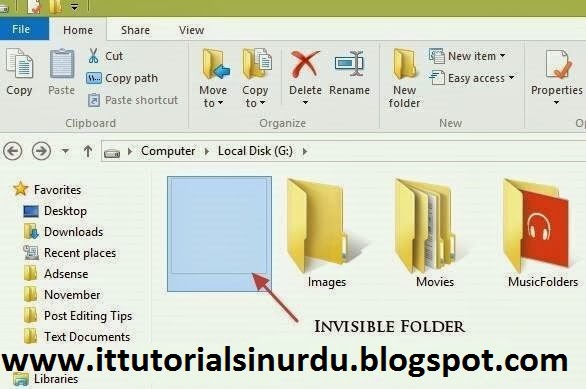Interview Questions & Techniques
General Advice
Before you go for your interview you need to find out everything you can
about the company. Reread your application/CV/covering letter, so that
you can think about your skills and qualifications, and also questions
that you might be asked.
In order to do well in the interview you need to be able to convince the
interviewer that you have the right skills for the job, this will
include your motivation towards the job, how well you will fit into the
company, along with meeting their academic and skills requirements.
You should dress smartly and appropriately and should leave in plenty of
time allowing for possible delays, so that you are not late. Remember
first impressions last!
Tips
It's a good idea to ask for a glass of water, as you will be doing a lot
of talking, but its also good to take a sip if you want a few seconds
to think about the question asked.
Ensure that you are sitting comfortably in a position where you can address all the interviewers.
Make sure that you remember the names of the interviewers, and take note of their various roles.
First Impressions
Most people make an initial opinion of a stranger within the first five
minutes of meeting them. According to research employers' impressions
are made up of the following:
Body Language and image (70%)
Tone of voice (20%)
What you say (10%)
As soon as you enter the building you need to be polite to everyone you
meet. You need to remain calm and confident, give a firm handshake, and
remember to make eye contact. You need to put both yourself and the
interviewer at ease by being down-to-earth whilst remaining
business-like, it is often quite a good idea to have a few conversation
openers, especially if the interviewer takes you to the interview room,
it helps break the silence
The Interview Preparation
You need to prepare well for the interview, finding out about the
history of the company, its structure, market position and management
style, along with details such as: how big the company is, how long have
they been operating, what are their key income revenues and core areas
of business, who are their major competitors, and have they had any
major upheavals or successes. The easiest place to start the research
is the website, or calling the marketing department and asking for a
company profile or press kit. This will not only help you show your
enthusiasm to the company but also enable you to be more relaxed about
the questions asked. If you are preparing for a specific job interview,
you will need to familiarise yourself with the job description, so
matching your attributes to their requested skills.
You will also need to prepare information about yourself by building up a
personal profile to enable you to answer questions both quickly and
accurately. The profile will comprise of both personal and business
information. For example:
Personal: 'I am an ambitious, organised and highly-motivated individual
who is goal driven and excels at building long-term customer
relationships.'
Business: 'I am an experienced sales professional with five years
specific experience in the automotive industry'... go into further
details.
Be positive, if you are negative the employers will not believe in you.
You need to remember that you have been short-listed, and therefore
must stand a good chance. It is good to feel a bit nervous before the
interview as it shows that you want the job.
Interview Techniques
The interview is not only a chance for the interviewer to assess if you
are the right person for the job, but it is also an opportunity for you
to see if the job and the company are suitable for you.
During the interview you need to look for opportunities to be proactive
and ask your own questions or try to lead the discussion where
appropriate. Questions should reflect your keenness to work for the
company. Generally you should limit yourself to just a couple of
significant questions such as:
What are the key tasks and responsibilities of the job
What support and guidance is available
What training will be available
Other aspects to talk about are:
Structure of the organisation
Success of the organisation, it's profitability and product portfolio
Future strategies and development
Keep your concentration levels up during the interview and make sure you
listen to the responses the interviewer gives you. The worst mistakes
happen when people end up asking questions about topics that have
already been covered, or don't hear or understand what the interviewer
has said.
Key points:
Make sure you give the interviewer your full attention
Wait for them to finish speaking, before you answer the question
Make sure you ask open questions, to ensure you get full answers
Check you understand everything that has been said
At the end of the interview find out what will happen next:
When will I hear from you
How will I be informed
Do you need any more information from me
Candidates can easily find themselves on the defensive, trying to
justify themselves, rather than sell their attributes. A good
interviewer will often throw all sorts of challenging questions at you,
in order to see if you are suitable for the job.
To help you cope with these it is best to know the possible questions
that you might get asked, these can be divided up into sections:
Selling yourself (mention your strengths)
What experience do you have to benefit this job?
Can you work well under pressure?
What is your greatest strength?
What interests you most about this job?
Why should I hire you?
Do you have any questions?
Questions could include: what your first assignment would be, what type
of training is required or given, requesting to see a job description,
and who the company's major competitors are.
Information giving (information on your experience and skills set)
Do you consider yourself to be a natural leader? The interviewer will be interested in your ability to lead when necessary
Tell me about yourself. This is an open question, and is a good
opportunity for you to reveal the strengths that you mentioned in your
personal profile. This is also your chance to reveal your personality,
so just be yourself.
What are your biggest accomplishments? This should be job related, and is a chance to show your competency
Where do you see yourself in five years time?
Dealing with objections
How do you handle criticism? Try to portray the attitude that all
criticism has a benefit, providing an opportunity for improvement. Also
elaborate by giving an example of a poor idea that has been criticised
rather than a substandard piece of work.
How will you cope with a change in environment? Talk about how you can adapt and learn quickly.
Turning negatives into positives (change your weaknesses into strengths)
What can you do for us that someone else can't? If you have understood
the details of the job then try to answer this with a combination of
your skills/experience which others are unlikely to have.
Describe a difficult problem you've had to deal with. Clearly explain
how you have approached a problem, the result and how the difficult
outcome was averted. This will show that you have a positive attitude to
all challenges, and you were not discouraged or intimidated by the
situation.
What is your greatest weakness? This is your chance to show that you
have identified and are working on reducing your weaknesses. Turn your
weakness into strength.
How do you handle tension/stress? Explain how you avoid stressful
situations, and if not how you deal with it, for example: exercising and
going to the gym.
How do you take direction? Show by giving examples of how you can be
briefed and finish the task without unnecessary
disagreements/complications
Do you prefer working with others or alone? Explain how you can work well in both situations.
How do you handle rejection? Much of today's business is commercially
orientated, therefore a good answer would tend to be that you move on
but take on board what has happened and use it to benefit you in the
future.
Always speak clearly in a controlled range of tones. Do not speak in
monotone and always pause before speaking, this avoids instinctively
reacting and saying the wrong thing.
Points you need to remember:
Smiling is a good positive signal, as it reaffirms your good nature
Maintain eye contact
Relax do not rush or fidget
Mirror the interviewers techniques, if they laugh, laugh with them
Maintain an alert position, sit up straight, don't slump, but be comfortable
Always have a confident and honest attitude.
Do's And Don'ts During The Interview
Always adopt a professional and business-like manner
Listen intently
Use strong positive language
Ask the relevant questions
Wear a smile at all times
Never indicate that you're desperate for a job
Don't get into discussions about your personal life, and decline any bait to mention secrets of your present employer, the interviewer should respect your trustworthiness and integrity
Ensure that you don't smell of any strong odours, e.g. alcohol, garlic or even perfume
Don't fidget or play with your hair, clothing, items in your pockets etc
Avoid negative phrases such as: 'I don't know'. I'm not sure'
Be persuasive, speak in terms of what benefit you can bring to the company, rather
than the other way around
Remain calm and don't rush your answers
Psychometric Tests
Psychometric means tools for measuring the mind. There are two types of test:
Aptitude test: assess your abilities
Personality questionnaires: which build up a profile of your characteristics
Many employers believe that such tests give a good idea of whether you are able to do the job, and if your personality is suited to that of the job and the company.
Aptitude Tests: These test your critical reasoning skills under timed conditions. A typical test may have three sections each testing a different ability, such as verbal reasoning, numerical reasoning. The test would normally be about 30 minutes long for 30 questions.
Personality Tests: Questions tend to focus on; how you relate to other people, your work style, your ability to deal with emotions (your own and others); your motivations; determination and general outlook and your ability to handle stressful situations. There are no right or wrong answers, just be yourself.
Overview - Ten-Minute Guide
Your aim is to convince the interviewer that:
You would be able to do the job
You can bring benefits to the company
You are the best candidate on both counts
Preparation:
You need to do a mini self-assessment of your profile, for example your
work experience so far, the qualifications you have gained, and where
you want your career to go. Consider your strengths and weaknesses, so
that you have an idea of what to say in the interview. Some points to
consider are:
Leadership
Self-confidence
Commitment and determination
Enthusiasm and Stamina
Competitiveness
Good judgement and decision making
Responsibility
Initiative and creativity
Organisation
Ask yourself:
Which areas could I improve
What are the tasks and situations that I have had the most problems with
In which instances did my colleagues react negatively towards me
Questions:
Why do you want this job? Talk about the positive aspects of the job, not that it's the only one you have had an interview for.
What qualities do you think will be required for this job? Talk about
points that were in the job description but also other qualities such
as: communications, interpersonal skills etc
What can you contribute? Your chance to shine. Tell them about your achievements in previous positions or at University etc
Why do you want to work for this company? Talk about why you like the company, mission statement, ethics, international etc
What do you know about this company? Give a run down of their products/services, sales figures, accomplishments etc
What interest you about our product/service? This can link to the previous question
How would you describe yourself? Pick your best attributes
What has been your greatest success? How did you achieve it? Pick an achievement related to the companies/jobs needs
What has been your biggest failure? Pick something that you were able to correct or that wasn't that important
How could you improve yourself? Pick on positive aspects of your
personality or a strength/weakness scenario where you are improving
How do you handle criticism? Say that you take on board criticism and
that it is part of your development so that you can improve certain
areas.
Do you work well with others? Give examples of a good working relationship
Are you self motivated? Give an example of where you have been pro-active
Can you act on your own initiative? This can link into the previous question
What motivates you? Opportunities to learn new skills
Do you work well under pressure? Answer positively
What are your career goals?
Questions To Ask
What will be my responsibilities?
Who will I report to?
Who are you customers?
What will my salary/expenses be?
What training will you provide?
Prior to your interview, it is important that you have read the job
description. Go through each aspect and think about how and why you
match the requirements. You should not just stipulate that you have good
communication skills or strong organisation skills, you must give
examples of where you have proven such skills and where they have been
of good use. You must also re-read your CV, covering letter and/or
application form, as the interviewers may use these as a form of
reference and ask you questions related to these.
Remember:
Make sure you dress smartly
Beware of clammy hands for first handshake
Be polite, make polite conversation
Speak in a confident tone and manner